Getting Started with SiteManager DCM
Article version 1.2
This article will provide instructions on how to perform a first-time connection of a SiteManager model 11xx, 15xx, 33xx or 35xx to the Data Collection Cloud.
The setup includes setting up a simulator that sends dummy data to the cloud. You can the later setup connections to your own devices, such as PLCs, HMIs etc.
Prerequisites
- You have a hardware SiteManager with firmware release 9.6 or later
- You have a GateManager domain admin account
- Your SiteManager is connected to a domain that your account has access to
- You have an account on the Inuatek Data Collection Cloud
Step 1: Create a DCM configuration for the SiteManager
On the DCC enter the IoT Administration menu.
Find your company in the tree on the left.
Right-click on your company to open the menu and select Create device.
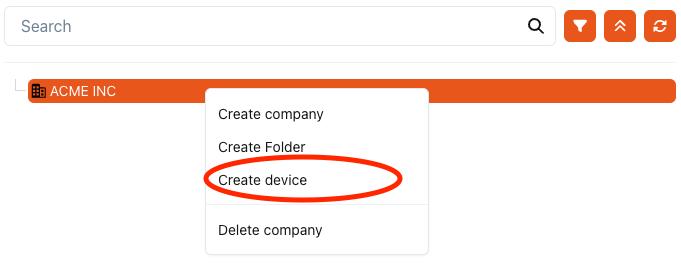
In the new window, select SiteManager from the dropdown. You will have three options for creating a new SiteManager device on the platform. Click each option to get information about the purpose of the option and how to get it functioning in the SiteManager. If this is the first time setting up a completely new SiteManager for data collection, we recommend the New SiteManager option.
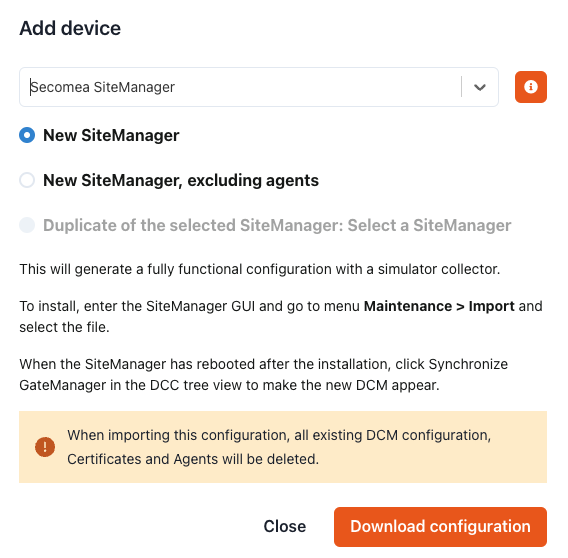
When the configuration file has been downloaded, import it into the SiteManager and optionally perform further Agent configuration as instructed for your choice.
After the file has been imported, the DCM module in the SiteManager will automatically start. If you chose the New SiteManager option the DCM module will immediately start sending dummy data to the DCC, with the MAC address as the device name. If you selected one of the other choices, it may require further configuration of agents for data collection to start. To have the device displayed on DCC press the Refresh tree icon.
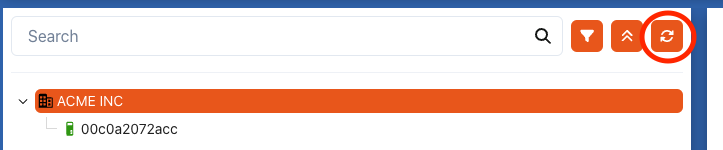
HINT: You can right click the device, and replace the MAC address with a suitable name. You may decide to use the appliance name of the SiteManager used on the GateManager. Note that the MAC address is still listed for the device, and you can search for it in the tree.
Step 2: Verify that you are receiving data on the DCC
In the DCC menu or top header select Data Viewer.
Click the device icon to see the DCM Collectors of the SiteManager. If you have selected "Create new SiteManager" (with or without agents) in the previous step you should have one collector called DCCsim.
Select the datapoint sine listed under the collector.
In the main view you should now see a sine curve:
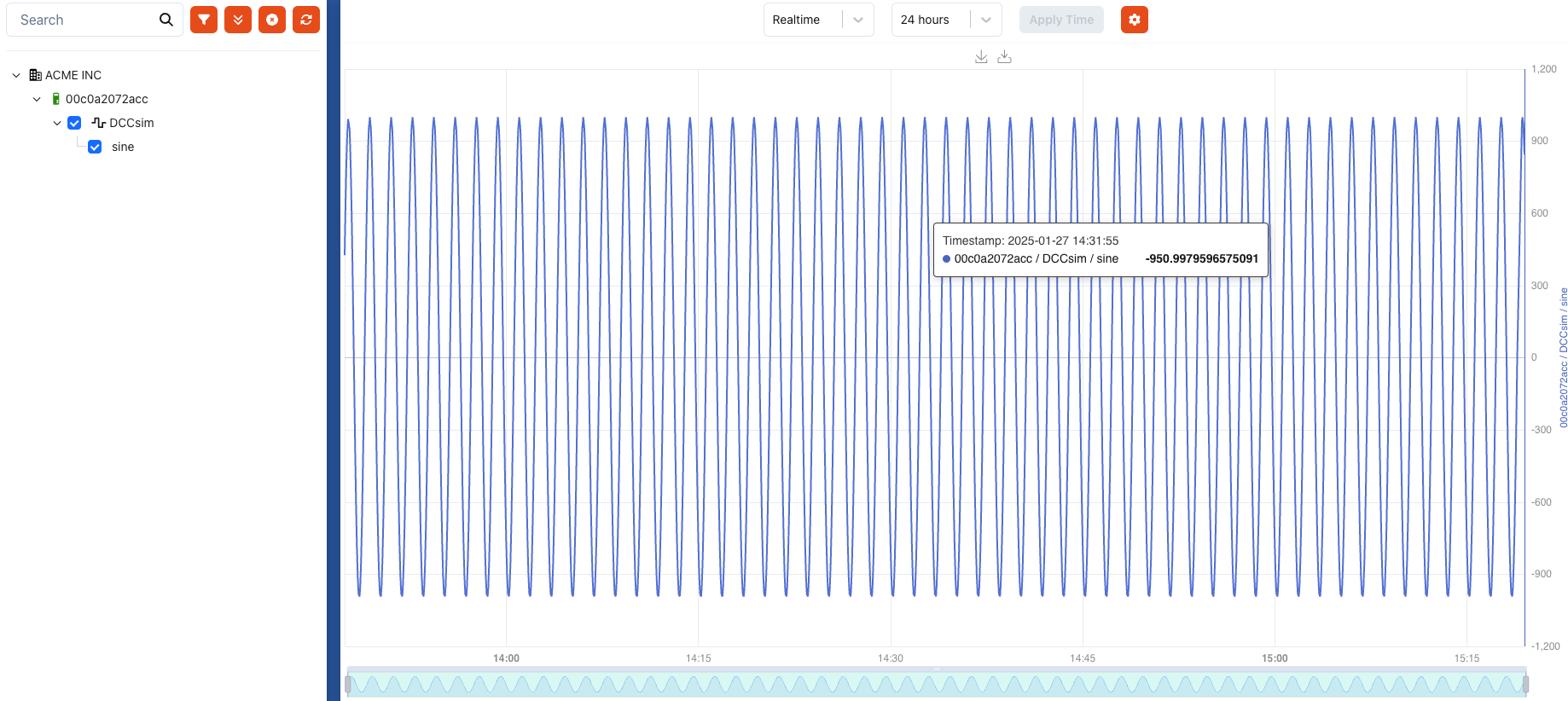
Troubleshooting
Here we have some hints on what to check in case you do not get the expected result
In the SiteManager, enter the menu DCM > Status and check if any messages is show in the Dataserver Status. If no connection, it could be related to a firewall blocking the connection.
Check that NTP is used as Time source in the SiteManager in the menu System > Time.